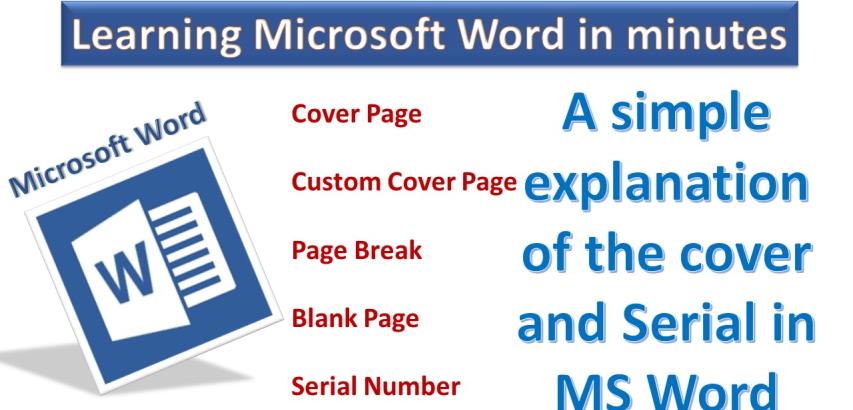
Here's a step-by-step explanation for page break, blank page, cover page, serial in table in Microsoft Word:
Page Break:
Open your Microsoft Word document.
Place your cursor where you want to insert a page break.
Go to the "Insert" tab in the ribbon at the top of the window.
Click on "Page Break" in the "Pages" group.
A page break will be inserted, moving the content after the cursor to the next page.
Blank Page:
Open your Microsoft Word document.
Place your cursor where you want to insert a blank page.
Go to the "Insert" tab in the ribbon.
Click on "Blank Page" in the "Pages" group.
A completely blank page will be inserted into your document.
Cover Page (Insert):
Open your Microsoft Word document.
Place your cursor at the beginning of the document where you want to insert a cover page.
Go to the "Insert" tab in the ribbon.
Click on "Cover Page" in the "Pages" group.
A gallery of pre-designed cover pages will appear. Click on the one you want to use, and it will be inserted at the beginning of your document.
Custom Cover Page:
Open your Microsoft Word document.
Place your cursor at the beginning of the document where you want to insert a custom cover page.
Go to the "Insert" tab in the ribbon.
Click on "Cover Page" in the "Pages" group.
At the bottom of the gallery, you'll find an option called "Save Selection to Cover Page Gallery." Click on it.
In the dialog box that appears, type a name for your custom cover page (e.g., "My Cover").
Click "OK." Your custom cover page is now saved in the cover page gallery.
To insert it in your document, go to the "Insert" tab, click "Cover Page," and select your custom cover page from the gallery.
Creating a Serial in a Table:
Open your Microsoft Word document.
Insert a table in your document where you want to create a serial.
Click inside the cell where you want the serial to start.
Go to the "Table Tools" tab, which appears when you click inside the table.
In the "Data" group, click on "Numbering."
Choose the type of numbering sequence you want (e.g., numbers, letters, Roman numerals).
Word will automatically create a serial in the selected format within the table cells.
That's it! You've learned how to insert page breaks, blank pages, cover pages, and create a serial in a table in Microsoft Word.