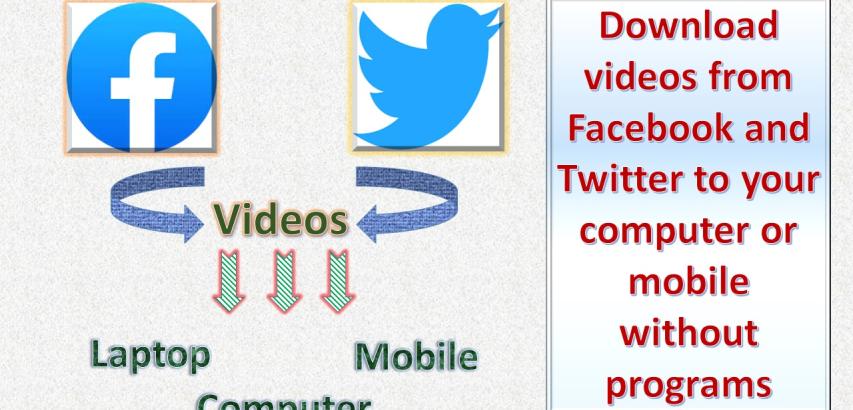Download Videos from Facebook
To download videos from Facebook without using any third-party programs or software, you can use the following method:
Log In to Facebook:
Open your web browser and go to the Facebook website.
Log in to your Facebook account if you're not already logged in.
Find the Video:
Navigate to the Facebook video that you want to download. You can find it on your feed, a friend's timeline, or a Facebook page.
Get the Video URL:
Click on the video to open it.
In the address bar of your browser, you'll see the URL of the video. It will look something like this: https://www.facebook.com/video.php?v=123456789012345.
Modify the URL:
To download the video, you need to modify the URL slightly. Replace "www" with "mbasic" in the URL. So, it will become: https://mbasic.facebook.com/video.php?v=123456789012345.
Load the Modified URL:
Press "Enter" on your keyboard or go to the modified URL.
Download the Video:
The modified URL will take you to a simplified mobile version of Facebook. You will see the video on this page.
Right-click on the video and select "Save video as" (or similar, depending on your browser).
Choose the location on your computer where you want to save the video and give it a name.
Click "Save" to start downloading the video.
The video will be downloaded to your computer, and you can watch it offline whenever you want. Remember to respect copyright and privacy when downloading and using videos from Facebook.
Download Videos from Twitter
To download videos from Twitter, you can use a simple online tool. Here's a step-by-step guide:
Find the Twitter Video:
Go to the Twitter website or app and find the tweet containing the video you want to download.
Get the Video URL:
Click on the tweet to open it and locate the video you wish to download.
Click on the video to open it in a larger view.
Copy the Video URL:
Copy the URL of the tweet from the address bar of your web browser. It should look something like this: https://twitter.com/username/status/1234567890123456789.
Use an Online Video Downloader:
Open a new tab in your web browser and visit an online Twitter video downloader website. There are various websites available that allow you to download Twitter videos without the need for additional software or apps.
Paste the Video URL:
On the Twitter video downloader website, you'll find a field where you can paste the URL you copied earlier. Paste the URL into this field.
Download the Video:
After pasting the URL, click the "Download" or "Download Video" button on the downloader website.
The website will process the video and provide you with options to download the video in different quality or formats. Choose the one you prefer.
Save the Video:
Click on the download link provided to save the video to your computer or mobile device. You may be asked to choose a location on your device to save the video.
View the Downloaded Video:
Once the download is complete, you can open the video file using your preferred media player to view it offline.
The video will be downloaded to your computer, and you can watch it offline whenever you want. Remember to respect copyright and privacy when downloading and using videos from Twitter.