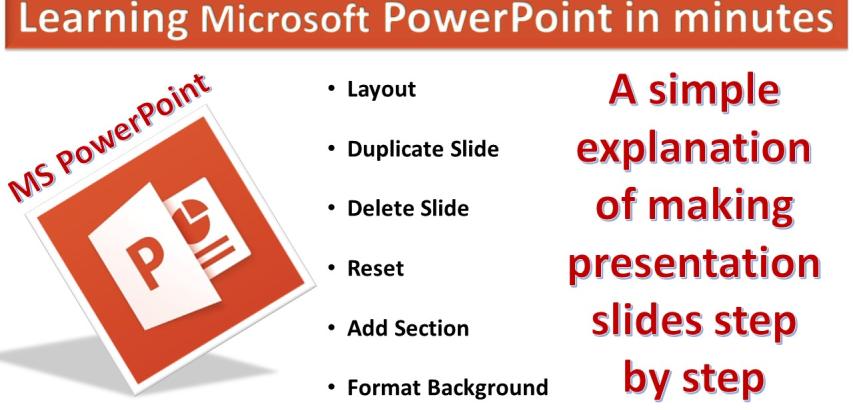
To create presentation slides in Microsoft PowerPoint, follow these steps:
Open PowerPoint: Launch Microsoft PowerPoint on your computer.
Choose a Layout:
Start by selecting the type of slide layout you want for your first slide. Common options include Title Slide, Title and Content, Blank, and more. Choose the one that suits your needs.
Add Content:
Click on the text boxes and placeholders to add your title, subtitles, and content. You can format the text, change fonts, and adjust sizes as needed.
Duplicate Slide:
To create another slide with the same formatting, right-click on the current slide in the slide pane on the left, and select "Duplicate Slide." This is useful when you want to maintain consistency across multiple slides.
Delete Slide:
If you want to remove a slide, right-click on the slide you want to delete and select "Delete Slide." Confirm the deletion if prompted.
Reset Formatting:
If you make formatting changes to your text or objects (like images) on a slide and want to revert them to the default settings, right-click on the object and select "Reset" or "Reset Slide."
Add Sections:
Sections are helpful for organizing and managing your slides, especially in longer presentations. To add a section:
Click on the slide where you want to start the new section.
Go to the "Slide" or "Home" tab (depending on your PowerPoint version).
Look for the "Sections" option and select "Add Section."
Give the section a name (e.g., "Introduction," "Main Content," "Conclusion").
Your slides will now be grouped into sections in the slide pane, making it easier to navigate and reorganize your presentation.
Format Background:
To change the background of your slides, follow these steps:
Go to the "Design" or "Slide Design" tab.
Look for the "Background" or "Background Styles" option.
Click on it to open a menu.
You can choose from options like solid colors, gradients, textures, or even insert a picture as your background.
Customize the background settings, such as color, transparency, or gradient stops, as needed.
Click "Apply" to change the background of the current slide or "Apply to All" to change it for all slides.
Save Your Presentation:
Don't forget to save your work regularly to avoid losing changes. Go to "File" and select "Save" or "Save As" to save your presentation to a location on your computer or in the cloud.
Preview and Edit:
Always preview your presentation by clicking the "Slide Show" button to ensure everything looks as expected. Make any necessary edits or adjustments.
Final Review:
Before your presentation, give your slides a final review for any typos, formatting issues, or content errors.
Practice:
Practice delivering your presentation to ensure a smooth and confident delivery.
Remember that PowerPoint features may vary depending on your version of the software, but the general process for creating and formatting slides remains consistent across versions.