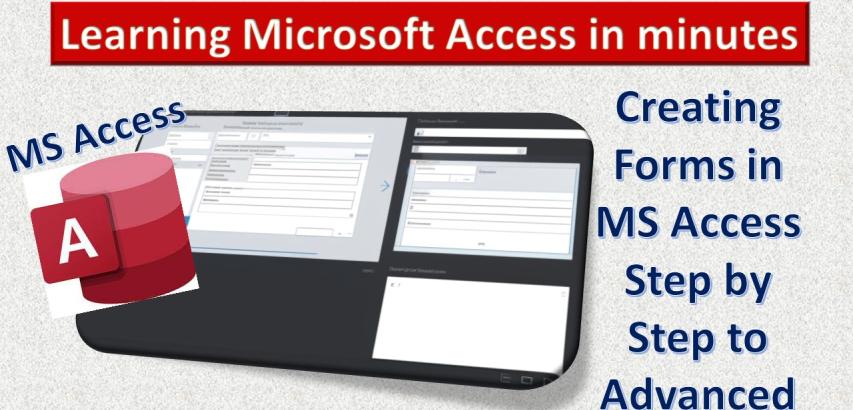Forms are essential components in Microsoft Access that allow users to interact with data in a more structured and user-friendly way. Whether you're entering new records, editing existing data, or simply viewing information, forms make the process straightforward and efficient. This guide will take you through the steps to create, format, and customize forms in Microsoft Access, ensuring you can create functional and attractive forms for any database.
Create Form
Creating a form in Microsoft Access is the first step towards building a user interface for your database. There are several methods to create a form:
Using the Form Tool:
Open your database in Microsoft Access.
Navigate to the "Create" tab on the Ribbon.
Click on "Form" under the Forms group. Access will automatically create a form based on the selected table or query.
Using the Form Design View:
In the "Create" tab, click "Form Design."
This opens a blank form where you can manually add controls like text boxes, buttons, and labels to design your form.
Using the Form Wizard:
The Form Wizard guides you step-by-step through the process of creating a form.
Go to the "Create" tab, click on "Form Wizard," and follow the prompts to select fields, choose a layout, and apply a style.
Format Form
Once you've created your form, formatting it is crucial for ensuring it’s user-friendly and visually appealing. Formatting includes adjusting the layout, colors, fonts, and more.
Layout View:
Switch to Layout View by right-clicking on the form in the Navigation Pane and selecting "Layout View."
Here, you can resize fields, rearrange controls, and change fonts and colors.
Themes:
Apply a consistent theme to your form by going to the "Design" tab and selecting "Themes."
This ensures that all elements of your form have a unified appearance.
Property Sheet
The Property Sheet is a powerful tool in Access that allows you to control the behavior and appearance of individual form elements.
Accessing the Property Sheet:
While in Design View or Layout View, click on any control (like a text box or button).
Open the Property Sheet from the "Design" tab or by pressing F4.
Adjusting Properties:
Use the Property Sheet to adjust settings such as the control’s format, data source, and events (e.g., what happens when a button is clicked).
Form Design
Designing a form involves more than just dragging and dropping controls; it requires careful planning to ensure that the form meets user needs.
Adding Controls:
In Design View, use the "Controls" group in the "Design" tab to add text boxes, combo boxes, buttons, and more.
Aligning and Spacing Controls:
Use the "Arrange" tab to align controls, distribute them evenly, and group related controls together.
Form Header and Footer:
You can add a header and footer to your form in Design View by selecting "Form Header/Footer" from the "Design" tab. This is useful for adding titles, logos, or navigation buttons.
Blank Form
A Blank Form gives you complete freedom to design your form from scratch, without any pre-existing structure.
Creating a Blank Form:
In the "Create" tab, click on "Blank Form."
This opens an empty form where you can add and arrange controls as needed.
Customizing the Blank Form:
Use the Design View to add controls, set properties, and arrange the layout exactly how you want it.
Form Wizard
The Form Wizard is an excellent tool for beginners or those looking to create a form quickly.
Using the Form Wizard:
Go to the "Create" tab and click on "Form Wizard."
Follow the wizard’s steps: Select fields from one or more tables, choose a form layout, and apply a style.
Advantages of the Wizard:
The Form Wizard simplifies the creation process, especially if you're working with complex data from multiple tables.
Navigation Form
A Navigation Form in Access acts as a switchboard for your database, allowing users to easily navigate between different forms and reports.
Creating a Navigation Form:
Go to the "Create" tab and click on "Navigation."
Choose a layout (e.g., horizontal tabs, vertical tabs) to create your Navigation Form.
Adding Forms to the Navigation:
Drag and drop your existing forms and reports into the navigation control to create buttons for easy access.
Customizing Navigation Form:
Use the Design View to modify the navigation layout, colors, and labels to suit your needs.
Creating forms in Microsoft Access is an essential skill for anyone managing a database. By mastering the different tools and techniques available—from using the Form Wizard to designing a form from scratch—you can create professional and functional forms that enhance data entry and user interaction. Whether you’re building a simple form or a complex navigation interface, Access provides the flexibility and power you need to get the job done.