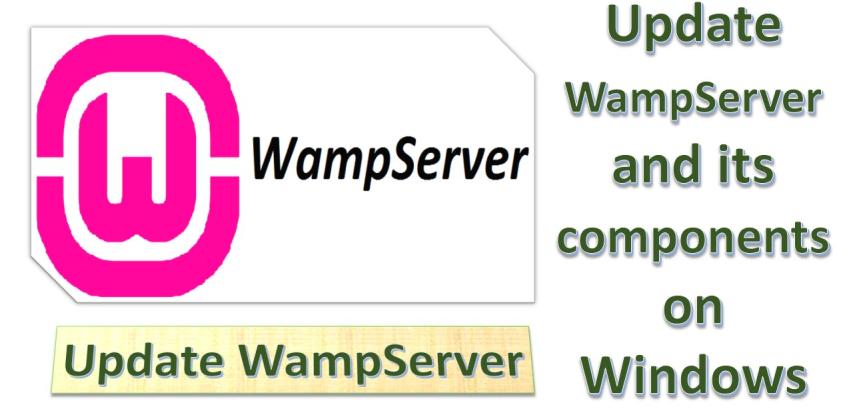1. Download the Latest Version of WampServer Add-ons
- Visit the WampServer Official Website:
- Go to the WampServer website.
- Instead of downloading a full installation, download add-ons for individual components (like PHP, MySQL, or Apache) to update specific parts of WampServer.
2. Install New Add-ons
- Run the Add-on Installers:
- Double-click on each add-on installer (e.g., a new version of PHP or MySQL).
- Follow the prompts to add the new version. These add-ons will automatically integrate into your existing WampServer installation without overwriting it.
- Switch to the New Versions in WampServer:
- Open WampServer, click on the WampServer icon in the taskbar, and navigate to PHP > Versions, MySQL > Versions, or Apache > Versions.
- Select the new version you installed from the list, and WampServer will restart with the updated component.
3. Update WampServer Core Files (Optional)
- Download WampServer Update Patch:
- If available, download the update patch for WampServer core files from the official website or the WampServer forum.
- These patches may provide bug fixes or performance improvements.
- Apply the Patch:
- Extract the patch files directly into your WampServer directory (e.g.,
C:\wamp64), allowing them to overwrite the existing files. - Restart WampServer to apply the changes.
- Extract the patch files directly into your WampServer directory (e.g.,
4. Test the Updated Environment
- Start WampServer: Launch WampServer and confirm that all services start correctly.
- Check Versions: Verify that the new versions of PHP, MySQL, or Apache are active by going to
http://localhostand checking the WampServer dashboard. - Test Applications: Open your sites and databases to confirm they run smoothly.
By following these steps, you can update WampServer’s components individually without uninstalling or backing up, while keeping all your current configurations intact.