Windows 10 offers several features and settings that can help improve your computer's performance and reduce internet data usage. By following these steps, you can optimize your system for better speed and efficiency.
Disable Startup Apps:
Click on the "Start" button.
Go to "Settings."
Select "Apps," then "Startup."
Disable unnecessary apps from launching at startup.
Disable Apps Relaunch:
Click on "Settings."
Go to "Accounts."
Select "Sign-in Options."
Disable the option to "Use my sign-in info to automatically finish setting up my device."
Disable Background Apps:
Click on "Privacy" in Settings.
Choose "Background Apps."
Disable apps you don't want running in the background.
Uninstall Non-Essential Apps:
Click on "Start."
Go to "Settings."
Select "Apps" and then "Apps & Features."
Uninstall programs you no longer need.
Clean Up Temp:
Click on "Settings."
Go to "System."
Select "Storage."
Click on "Temporary files" to remove unnecessary files.
Optimize Drives:
Click on "Settings."
Go to "System."
Select "Storage."
Click on "Optimize Drives" and optimize your drives, especially the C: drive.
Update Device Drivers:
Right-click on the "Start" button and select "Device Manager."
Update outdated or malfunctioning drivers by right-clicking on the device and selecting "Update Driver."
High Performance Power Plan:
Click on "Settings."
Go to "System."
Choose "Power & Sleep" and then "Additional power settings."
Select the "High performance" power plan for maximum performance.
Disable Visual Effects:
Right-click on "This PC" or "My Computer" and select "Properties."
Click on "Advanced system settings."
Under the "Advanced" tab, click "Settings" in the "Performance" section.
Choose "Adjust for best performance" or customize which visual effects to disable.
Disable Transparency Effects:
In Settings, go to "Personalization" and then "Colors."
Disable transparency effects.
Increase Page File Size:
Right-click on "This PC" or "My Computer" and select "Properties."
Click on "Advanced system settings."
Under the "Advanced" tab, click "Settings" in the "Performance" section.
In the "Advanced" tab, click "Change" under the Virtual Memory section and increase the page file size.
Connection as Metered:
In Settings, go to "Network & Internet."
Select "Status" and click on "Properties" under your network connection.
Enable the "Set as metered connection" option to reduce data consumption.
Prevent Automatic App Updates:
Open the Microsoft Store.
Click on the three dots in the upper-right corner and select "Settings."
Turn off automatic app updates.
Disable PC Syncing:
In Settings, go to "Accounts."
Select "Sync your settings" and turn off sync.
Turn Live Tiles Off:
Right-click on a live tile on the Start menu and select "Turn live tile off" to prevent them from running automatically.
Web Data Saving:
Use browser extensions or built-in features that reduce data consumption while browsing the web, and consider enabling data-saving modes in browsers.
Following these steps can help optimize your Windows 10 computer for better performance and reduced internet data consumption.
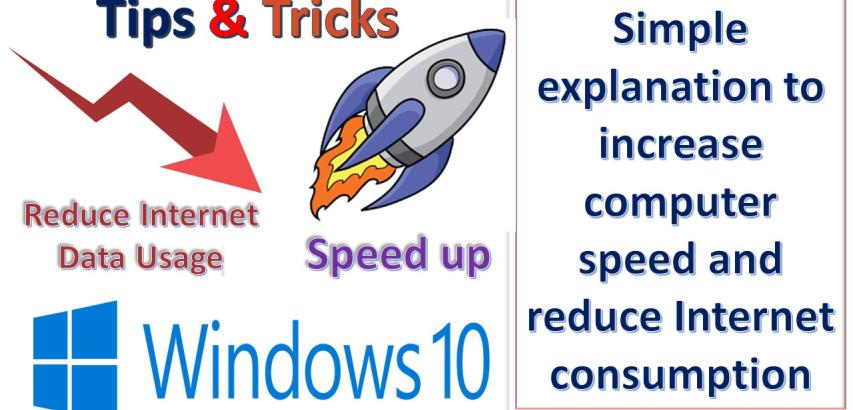
عن تجربة
جيد جدا